How to Record Screencasts From Your Desktop Using Movavi Screen Capture Studio
As you can guess a ‘screencast’ is a video recording of your screen – and it is also sometimes referred to as ‘screen capture’. Nowadays this type of recording is becoming more and more popular as it can help you to create a video guide, demo, bug report or even be used in other applications such as to record Skype calls, capture online streaming videos, and so on.
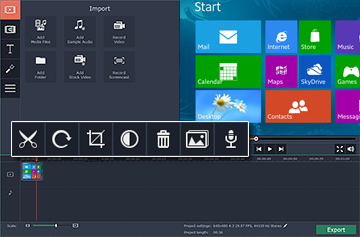
Suffice to say it helps to be able to record a screencast from your desktop and if you want to do that the one thing you’ll need is Movavi Screen Capture Studio. It is a simple desktop video recorder that is extremely easy to use and also comes with several other perks that will help you to create great-looking videos.
To initially set up Movavi Screen Capture Studio to record the screencast from your desktop you just need to:
-
Launch the software.
-
Adjust the capture frame to encompass the area of your screen you want to record by either resizing and positioning it on screen or using the list to select a preset size.
-
Make sure there is a green checkmark on the ‘speaker’ icon if you want to record the system audio or on the microphone icon if you want to record audio from an external device (or both).
-
Click ‘REC’ when ready and the recording will begin after 5 seconds.
-
Click ‘Stop’ when it is done and then ‘Save’ to save it.
Before you save your video you could launch the in-built video editor in Movavi Screen Capture Studio to edit it and improve it in a variety of ways. It comes with features that will let you cut and join segments of video, insert audio tracks containing background music or a voiceover, enhance the quality of the video, fix common problems, add customizable text, apply filters and special effects, and much more.
Assuming you’re able to spend a few minutes experimenting with these features you should be able to easily figure out how to apply them. Due to how intuitive Movavi Screen Capture Studio is in most cases it is simply a matter of locating the feature you need and applying it using familiar actions such as dragging and dropping elements in place, resizing windows, adjusting sliders and so on.
Be sure to take full advantage of the features that Movavi Screen Capture Studio places at your fingertips, and don’t shy away from trying out new things. If you’re able to utilize them fully, you should have no problem creating professional-looking videos that are unique, stand out and match the vision you had in mind.